Push Notifications
What is a push notification and when do you use it?
As you already know, a push notification is a message that gets delivered directly to the home screen of a mobile device. That’s right, our readers don’t only click on our stories after visiting our website or finding one on social media, we also send our pieces directly to their phones for them to click on.
With great power comes great responsibility and this rings true when it comes to push notifications because the onus is entirely on you to write up a small amount of text that will compel a reader to click on the banner that pops up on their phone. Once they do, those page views are in the bag.
Obviously we shouldn’t be sending every single one of our stories as a push notification and, therefore, key questions are how do we know which stories to send and how often?
It’s very simple, we never want to bombard our readers with push notifications. Too many banner notifications or pop ups can become overwhelming and quite frankly, annoying, so to avoid losing our subscriber base, we aim to send stories out every two hours. If there’s breaking news or something that is time-sensitive, then don’t stress too much about the two-hour guideline. If it’s important, use those fingers and don’t hesitate to send it out immediately.
Sending out a push notification step-by-step
We use Webpushr to send out push notifications. See the step-by-step guide below:
- Request login details from your line manager and login via this link.
- Select The South African as your site of choice – obviously!
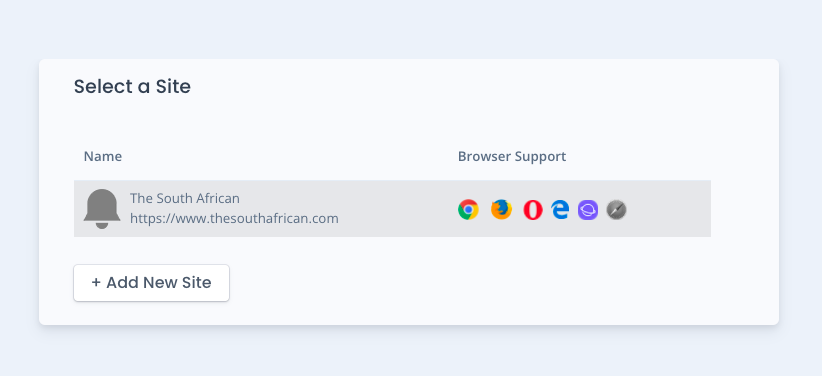
- Click on “manual push” under push notifications
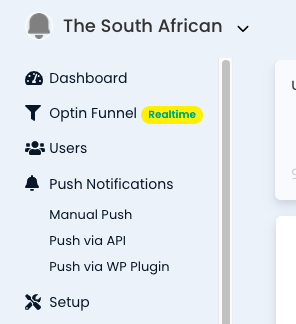
- Under campaigns, you will select “create new campaign”
- Provide your push notification with a title, keeping in mind that the character limit is 50
- Under audience, select “all users”
- Under content, add a title, body text, and the URL of the story you’re wanting to push.
- Please also remember to preview your push notification on Windows, Mac or Android to make sure everything is in order. You’re sending this to nearly 250 000 people so it has to be nothing short of perfect.
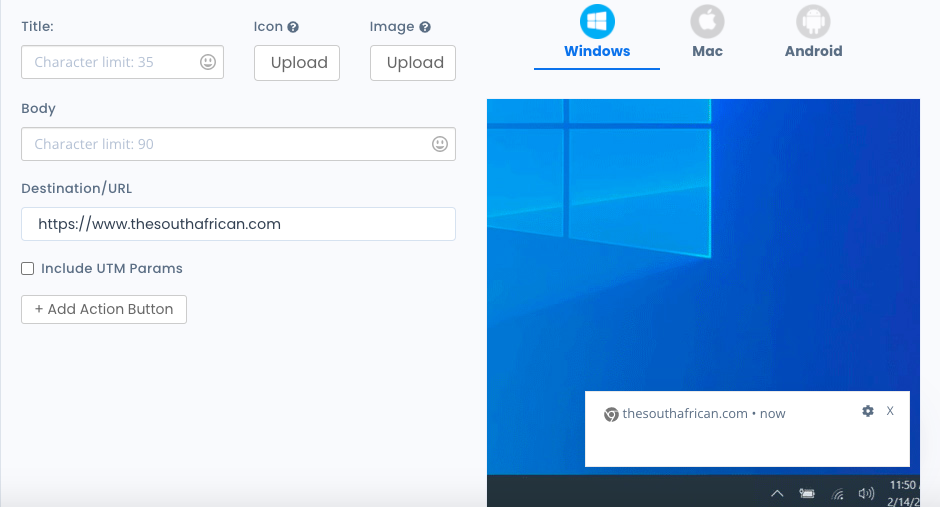
- Under settings and auto-hide notification, select “false”.
- Under delivery, you can either select instant or you can schedule a push for a certain time. Once done, select “save campaign”.
